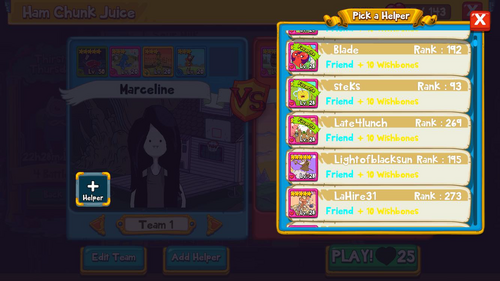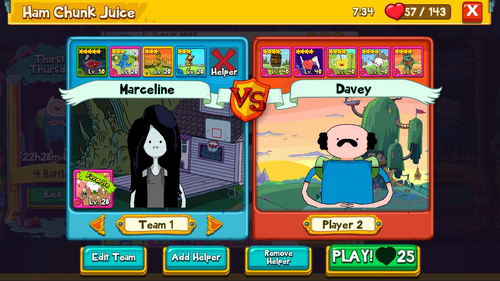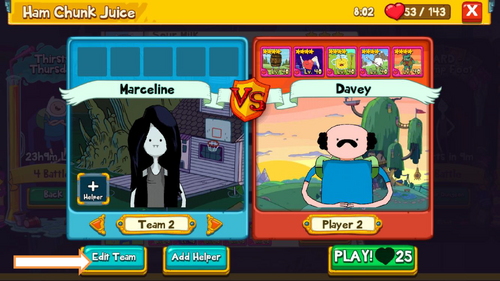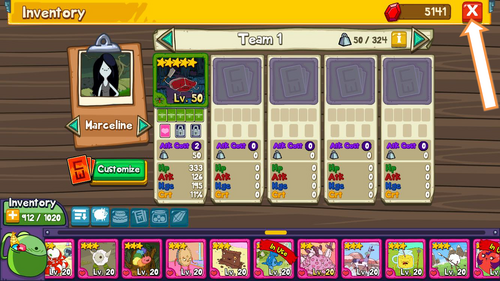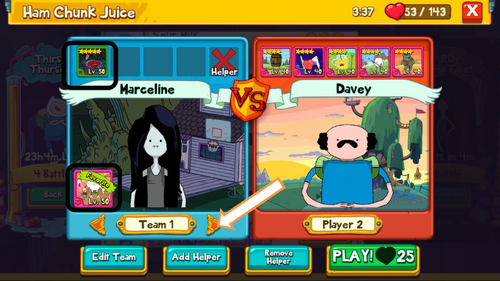(Added Helper summary.) Tag: Visual edit |
mNo edit summary Tag: Visual edit |
||
| Line 1: | Line 1: | ||
| + | ''by Dilemma'' |
||
| + | |||
'''Helpers''' can be a great addition to any team, especially if they are high level helpers. Helpers are introduced at '''Rank 5''' and are creatures that belong to other players and '''Friends'''. A helper's level will be an average of the levels of all the creatures on a team when you choose the helper. If your team only have one creature on it, the helper will match that creature's level. The helper's level will not change even after you add other creatures to your team even if their levels are lower. This is a good reason to try and get one of your creature's levels as high as possible instead of leveling all your creatures at the same rate. |
'''Helpers''' can be a great addition to any team, especially if they are high level helpers. Helpers are introduced at '''Rank 5''' and are creatures that belong to other players and '''Friends'''. A helper's level will be an average of the levels of all the creatures on a team when you choose the helper. If your team only have one creature on it, the helper will match that creature's level. The helper's level will not change even after you add other creatures to your team even if their levels are lower. This is a good reason to try and get one of your creature's levels as high as possible instead of leveling all your creatures at the same rate. |
||
Revision as of 23:44, 6 January 2018
by Dilemma
Helpers can be a great addition to any team, especially if they are high level helpers. Helpers are introduced at Rank 5 and are creatures that belong to other players and Friends. A helper's level will be an average of the levels of all the creatures on a team when you choose the helper. If your team only have one creature on it, the helper will match that creature's level. The helper's level will not change even after you add other creatures to your team even if their levels are lower. This is a good reason to try and get one of your creature's levels as high as possible instead of leveling all your creatures at the same rate.
Note about stars: A helper's star rating restricts its ability to match another creatures level. If I have a 5 star creature and the helper I choose is only 4 stars, it will only be able to join your team as a level 40 creature. I would need to choose a 5 star helper to match my level 50 creature(s).
Maximizing Friendly Helper Level
By Arimel
If you are always using a team with all level 50 creatures, then you probably do not need to know this trick, or are already aware of it. If you are not aware of it, no matter what your rank, I hope you find it useful.
Before the trick… Using friendly helpers grants you wishbones. Wishbones grant creatures. Creatures lead to new creatures or fodder to power up existing ones, or fodder for sharding. This being the case, I try to use helpers in the battle arena as often as possible. Therefore, I typically keep my teams at four creatures, except for my ranked PvP teams, because the game will usually remind you to select one if you have an open slot. Thus my examples will show four-creature teams, which becomes five when helper is added.
| Normally… |
|---|
 |
The Trick....
What the game does not take into account is switching between teams after a helper is chosen. Therefore, if you make two different teams, you can essentially trick the game.
| Step 1: Clear out all slots for team 1 and team 2, as shown below. (These specific teams are not required; any two will work, but I am using these because it is easiest for instruction.) |
|---|
 |
 |